Verykool i117 User Manual
Browse online or download User Manual for Phones Verykool i117. Verykool i117 User Manual
- Page / 47
- Table of contents
- BOOKMARKS
- User Manual 1
- 2
- Table of Contents 3
- Legal Information 7
- Executive 8
- Important Notice 9
- Getting Started 11
- Battery (Ref Figure 3) 13
- • Scroll to select options 15
- Important Phone Icons 16
- Battery Meter Icon 17
- Keypad Lock Icon 17
- Basic Functions 18
- Call Option 19
- Answering a Call 19
- Menu Layout 21
- Messages 22
- Voicemail server 24
- Fun & Games 25
- Call history 25
- Call setup 26
- Services 28
- Organizer 29
- Calendar 30
- To do list 30
- World clock 31
- Calculator 31
- Stopwatch 31
- Unit converter 31
- Phonebook 32
- Search contact 33
- Add new contact 34
- Copy all 34
- Caller groups 34
- Extra numbers 34
- Phonebook settings 35
- Multimedia 36
- Audio player 37
- Sound recorder 38
- FM radio 38
- Schedule FM record 39
- Settings 40
- User profiles 41
- Phone setup 42
- Display setup 43
- Network setup 44
- Security setup 44
- Restore factory settings 46
- SAR statement 47
Summary of Contents
verykool i117 User Manual
Battery Use First time charging must be done using the regular charger and not using the USB cable. During the first 3-4 charge sessions, charge the
Getting Started Packing Contents Before using verykool i117 mobile phone, carefully remove the contents from the shipping carton and check for any da
3. Place the battery in the back of the phone with the label side up and the connectors facing each other. 4. Place the battery cover and push it i
Figure-2 Connecting the charger/Charging the Battery (Ref Figure 3) 1. Plug the charger’s transformer into a standard AC outlet. 2. Insert the cha
Figure-3 Phone Keypad Layout (Figure 4) Figure-4 8
Left Soft Key Performs functions in lower left display. Right Soft Key Performs functions in lower right display. Dial Key • Make calls • Answer c
• In edit message status, press to select the required word. 0-9 Keys In standby mode, press number keys to input dialing number. In standby mode, p
phone has latched on to, at that particular instance. It has a maximum of 4 bars with a minimum as no bar. 4 bars signify strongest network strength
Basic Functions Make a Call To make a call, unlock the keypad if locked, enter the desired phone number and press the Dial key. NOTE: Your service pr
Answering a Call • To receive an incoming call, select ‘Answer’ or receive it directly by pressing the Dial key. • If headset is available, user ca
• DTMF (Dual-tone Multi-frequency): You can choose on/off; which is to send dual-tone multi-frequency sound. This can offer dialing to the telephone
Menu Layout Messages SMS MMS Chat Voicemail server Broadcast message Fun & Games Games STK Call history Call history Cal
Copy all Delete Caller groups Extra numbers Phonebook settings Speed dial Multimedia Image viewer Audio player Sound reco
• Write message: Input content by selecting preferred input method. • Inbox: This folder stores all the received messages. • Outbox: This folder co
location of the messages between Phone and SIM. MMS The phone has the capability to support Multimedia Services. You can send and receive multimedia
Broadcast message Your phone is capable to receive and store broadcast messages. You can set the receive mode to ON/OFF. ‘Read message’ folder stores
Call history You can check all Calls/SMS related information under Call history menu. Call history menu has details for: • Missed calls • Dialled c
• Line switching – To switch between line1 and line2. • Closed user group - Several numbers can be listed to form a user group. Use this option to
o Auto quick end - Can be set to open or close the function, duration of time 1-9999 seconds. Services WAP WAP or Wireless Application Protocol bro
• Input address: Enter the desired address (URL) of the website or webpage in this column. • Service inbox: Service inbox receives and stores URLs
Table of Contents Legal Information ... 1 Important Notice ... 3 Safety Precau
Calendar You can use the calendar to keep track of important meetings. After entering the calendar function menu you can select year, month and date
Alarm The Alarm can be set to ring at a specific time on several days. There are five different default alarms. You can set these alarms to wake you
Currency converter Use this feature for the exchange rate conversion. Phonebook Quick search Quick search allows you to quickly search an entry in t
• Delete: The option allows you to delete the selected entry. • Copy: The option allows you to copy the entry selected entry to the phone or to the
Add new contact Select this option in order to add a new entry into the SIM memory or to the phone memory. Copy all You can copy all the contacts fro
the network operator. These numbers are pre-fed inside the SIM card by the network provider. NOTE: Not all SIM cards support these services. • SOS n
• vCard version: You can select your vCard version. Speed dial Set speed dial on/off, and edit the speed dial list number. Multimedia The verykool
• Storage – You can set the photos default storage path to memory card. Audio player The verykool i117 comes with an inbuilt music player that plays
your music even if the player is minimized to use other functions of the phone. Sound recorder You can record sound/voice on your verykool i117 phone
(AMR/WAV), Audio quality (Low/High) and Record storage (Memory card). • Record: You can record your favorite music or program. • Append: Append
* & # Key ... 10 Important Phone Icons... 10 Signal Strength Icon...
File manager As the name suggests, File manager allows you to manage all the files stored in the memory card (up to 2GB). 1. You can view the remai
to change the settings for various features of the phone. The following list is available in Settings: User profiles All the different profiles are l
o Extra tone: Extra tone is added to a number of incidences such as Warning, Error, Camp on and Connect. o Answer mode: Answer mode gives you the
are – Multitap ABC/abc, Multitap ES/es and Numeric input. • Greeting text: Let you set your own greeting message when you power ON the phone. • Sho
• Contrast Call setup Network setup Network setup gives the user the option to select a desired network and addition of a new network to the network
• Phone lock: Phone lock protects your phone from any unauthorized usage or unauthorized access to information stored in the phone. When phone lock
• Mobile tracker: If you lose your phone, this function may probably help you to get back your phone. 1. First you should insert SIM card. 2. Enter
SAR statement FCCRulePartsFrequencyRange(MHZ)OutputWattsFrequencyToleranceEmissionDesignator22H 824.2‐848.60.596 2.5PM 300KG7W24E185
Call history... 20 Call setup... 20 Services...
Extra numbers... 28 Phonebook settings ... 29 Speed dial...
Legal Information All rights reserved. Reproduction, transfer, distribution or storage of part or all of the contents in this document in any form wi
The availability of particular products may vary by region. Please check with verykool Executive. 2
Important Notice Safety Precaution / Measures Road safety The use of a mobile phone while driving is illegal and should be avoided at all costs. If
More documents for Phones Verykool i117
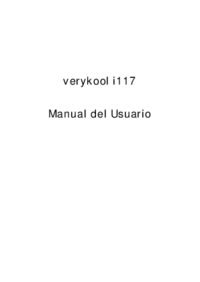

 (43 pages)
(43 pages)







Comments to this Manuals